
- Available factory-installed on selected production ag equipment
- Comes with documentation in base price
- Easily add and change features as your needs change
- Comes with AutoTrac™ in base price
Features
Take advantage of the Generation 4 CommandCenter™ display, designed for efficiency
The Generation 4 CommandCenter was designed to provide a consistent user experience by providing full-screen viewing of more run page modules, shortcut keys, and precision agriculture capabilities.
Expect easier set-up, along with increased operator confidence, thanks to a simple, customizable interface. The improved design of the Generation 4 CommandCenter also aids in an optimal operating experience and maximizes uptime.
In order to increase your efficiency, take advantage of the following features offered by the Generation 4 CommandCenter:
Layout manager
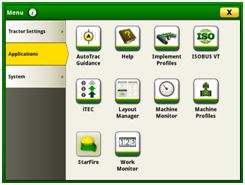 Layout manager selection page
Layout manager selection page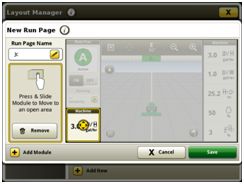 Layout manager module build
Layout manager module build- Easily create page views that meet your needs and that are also equipped with default run pages.
- Users and access allow the owner or manager to lock out certain functions to prevent operators from accessing or changing settings with a defined four-digit code.
- Gather on-screen help by selecting the help icon on the shortcut bar on the bottom of every page.
Machine monitor
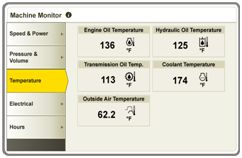 Machine monitor page
Machine monitor page- The Machine Monitor application provides you instantaneous readings about the status or condition of your machine.
- This application shows parameters such as engine speed, coolant temperature, and ground speed.
Work monitor
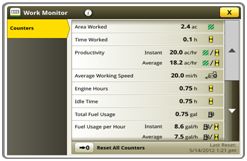 Work monitor page
Work monitor page- The Work Monitor application displays performance information about the task being performed by the machine.
- You are shown averages, totals, and productivity of the machine, such as area worked, average working speed, and fuel usage.
- Work setup places the settings needed to properly setup features such as AutoTrac, Documentation, and Section Control in a single location. Settings include:
- Client, farm, and field
- Crop type
- Machine and implement dimensions
- Variety/hybrid and planting/seeding rates
- Variable rate prescriptions
- Product and application rates
- Application rates through the implement screens
Video capability
- Machines equipped with a 4200 CommandCenter are equipped with one video input, and the 4600 CommandCenter has four video inputs.
- You have the ability to set a variety of triggers. With each trigger, the image will then appear on the display.
Video looping supported with Gen 4 4600 CommandCenter Display and 4640 Universal Display
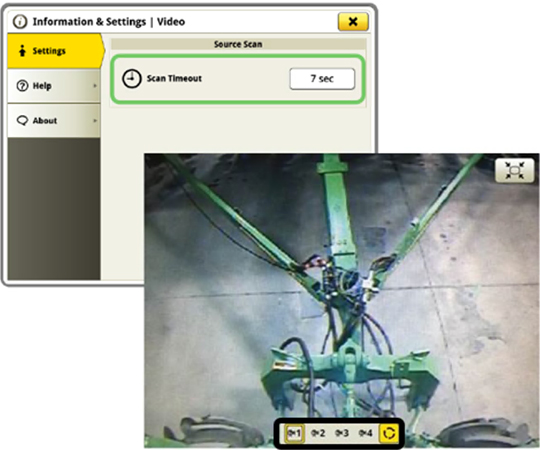 Scan through videos with video looping
Scan through videos with video looping- This feature enables users to scan or loop through all of the available video feeds for a specified duration. The default scan time is set to 7 seconds per image. The scan time is customizable per image allowing for consistent visibility to all video feeds.
Flags
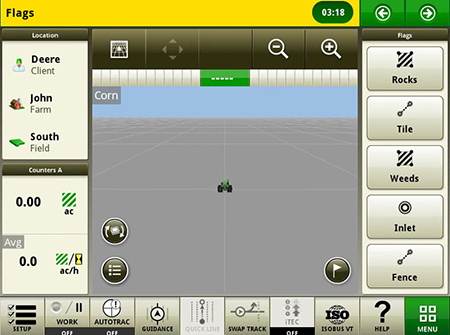 Create flags to mark items in the field
Create flags to mark items in the field- Mark areas in the field that need special attention such as rocks, tile lines, or weed pressure.
- Flags previously recorded on the Gen 4 or GreenStar™ 3 2630 Display can be transferred between monitors.
- Flags previously recorded on the Gen 4 or GreenStar™ 3 2630 Display can be transferred between monitors.
Field boundaries
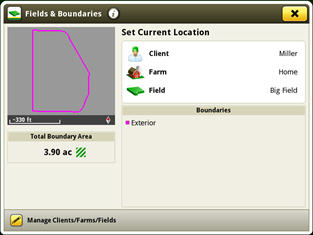 Boundary creation from coverage
Boundary creation from coverage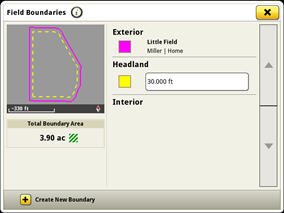 Headland creation
Headland creation- Manually drive field boundaries with the Generation 4 CommandCenter or import existing boundary information from the GreenStar 3 2630 Display or John Deere Operations Center. Gen 4 documentation data can be used to create boundaries from coverage within the John Deere Operations Center.
Automatic base station switching
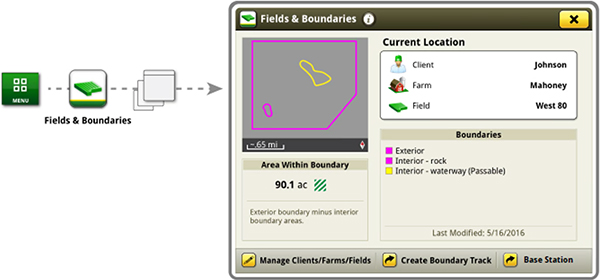 Setup base stations in Fields and Boundaries applications
Setup base stations in Fields and Boundaries applications- Customers using John Deere RTK Radio 450 or 900 can link a base station to a desired client,/ farm,/ or field. This allows automatic switching to the associated base station when changing fields. The ability to import base station assignments into Operations Center and send back to machines will be available at a later date.
Dual-display mode
 Dual display
Dual display- Generation 4 CommandCenter may be configured to run with the following John Deere displays connected at the cornerpost of a John Deere tractor:
- GreenStar 2 1800 Display
- GreenStar 2 2600 Display
- GreenStar 3 2630 Display
- 4640 Universal Display
- 4240 Universal Display
NOTE: Vehicle applications will always be located on the Gen 4 CommandCenter.
Enhanced task monitoring and adjustment with Extended Monitor functionality
 Extended Monitor mounted on A-post with 4600 CommandCenter™ display
Extended Monitor mounted on A-post with 4600 CommandCenter™ displayThe Gen 4 Extended Monitor provides a secondary monitor solution for producers who want two monitors to manage their machine and precision ag applications on their 4600 CommandCenter or 4640 Universal Display. Adding the second monitor gives producers in display-intensive operations the ability to view and adjust more of their operations at once.
Leveraging a Generation 4 display with an Extended Monitor provides the following benefits:
- One easy-to-use system - Make adjustments on the go with either monitor in one operating system while having direct access to more run pages and information at all times.
- Simplified in-cab operating experience - Generation 4 displays are built on a foundation of being easy to use for operators. Two monitors from the same system eliminates the potential for mismatched information and the need for separate software updates for different displays.
- Maximize uptime and minimize setup time with quick and easy plug and play over the traditional dual-display setup steps.
- Better positioned to avoid costly mistakes during product application by providing the ability to more effectively have direct access to information and adjustments.
- Increased customization and viewable access to the Generation 4 run page layout, as well as flexible mounting location of the additional monitor.
Remotely view machine information with Remote Display Access (RDA)
The ability to remotely view the machine’s settings, performance, yield, acres, and other information is highly valuable when managing or supervising an operation. It is imperative that your equipment keeps running productively and that you are enabled to provide remote support to improve the quality and efficiency of work while saving time and money. RDA enables you to get help with machine settings or identify a problem and receive assistance in navigating through the steps needed to resolve the issue.
Value of RDA:
- Improved confidence in precision farming applications for all operators
- Increased productivity with quicker problem resolution
- Improved service from John Deere dealer and support personnel
- Increased profitability by keeping equipment moving
- Reduced labor and travel costs
- With the 19-1 software update, the Gen 4 displays no longer require the operator to accept for remote view
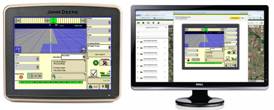 RDA on desktop computer
RDA on desktop computer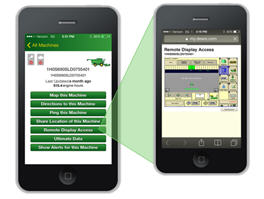 RDA on smartphone
RDA on smartphone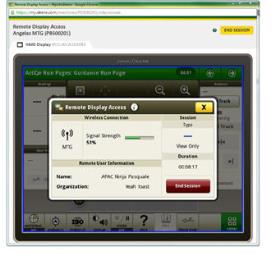 RDA showing 4600 CommandCenter™ Display – remote view
RDA showing 4600 CommandCenter™ Display – remote view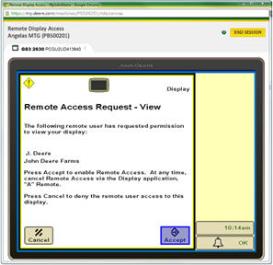 RDA showing GreenStar™ 3 2630 Display – remote view
RDA showing GreenStar™ 3 2630 Display – remote viewReduce the risk of data loss by wirelessly sending and receiving data
Gen 4 applications and subscriptions allow data to be transferred from the display to the John Deere Operations Center for job reporting and analysis using Wireless Data Transfer (WDT) or Data Sync.
- With WDT, you can manually send data to the John Deere Operations Center for review.
- Data Sync automatically sends your data to the Operations Center every 30 seconds, avoiding the need for manually exporting the data.
Wirelessly sending data helps you save time and money while increasing productivity. Wirelessly transfer setup, prescription, and documentation files securely between office, mobile devices, and 4640/4240 Universal Display or 4600/4200 CommandCenter™ Display, eliminating the need for USB transfer. This increases your uptime and productivity, reduces the risk of data loss, and enables easy data sharing and more timely decision making.
Through the John Deere Operations Center, you are in control and can easily share files with a John Deere dealer and other trusted advisers.
NOTE: For users in areas of poor cellular coverage, data can be exported using a USB flash drive.
Enable tractor-implement communication through AEF ISOBUS TC-SC compatibility
The Generation 4 CommandCenter™ and Gen 4 Universal Displays display are an AEF ISOBUS compatible display.
An easy plug and play between implements, displays, tractors, and other products is required today in daily business. This is why within agriculture and forestry, an industry standard, ISOBUS, is used for communication between these products.

From the ag industry, the Agricultural Industry Electronics Foundation (AEF) was initiated in 2008 to have a common forum among manufacturers to define the ISOBUS standard further, define and conduct ISOBUS tests, accelerate adoption, label compatible products, and to communicate this to dealers and customers. John Deere is one of the seven founding members of AEF and is very engaged in the organization.
To better ensure ISOBUS compatibility, the AEF developed new functionalities, i.e., auxiliaries (AUX) and Task Controller Section Control (TC-SC,) in addition to the well-known universal terminal (UT). They are also the basis for the certification of ISOBUS products. An ISOBUS functionality can be described as an independent ISOBUS product and the concept is extendable for later additions of functionalities.
Gen 4 CommandCenter and Gen 4 Universal Displays support the following ISOBUS features:
- 4600/4200 CommandCenter and 4640/4240 Universal Display:
- Universal Terminal (UT)
-> ISOBUS sprayer, seeder, planter, fertilizer spreader, manure applicator, and many other implements can be operated through the UT functionality. - Task Controller Section Control (TC-SC)
-> With TC-SC, ISOBUS compliant implements like sprayers, seeders, planters, fertilizer spreaders, and manure tankers can be used with automatic Section Control. - Task Controller Basic (TC-Bas)
-> With TC-Bas, documentation with ISOBUS compliant implements in the standard data format of ISOXML is possible. Also, totals like area, amount, etc. are recorded directly from the implement. - Task Controller geo-based (TC-Geo)
-> With TC-Geo, location-based documentation with ISOBUS compliant implements in the standard data format of ISOXML is possible. Also, Client, Farm, Field, Boundary, Products, Crops (incl. Varieties), Prescriptions, Operators, Tasks, Comments are recorded directly from the implement. - Auxiliary Control (AUX-N)
-> With AUX-N, additional control elements that facilitate the operation of complex equipment, such as a joystick; also, the capability of controlling implement functions by means of an additional control element.
- Universal Terminal (UT)
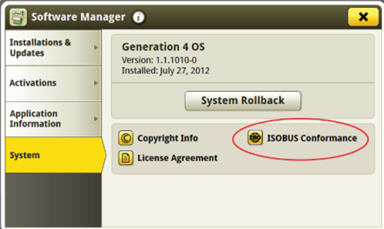 Gen 4 system page includes info on ISOBUS compatibility
Gen 4 system page includes info on ISOBUS compatibility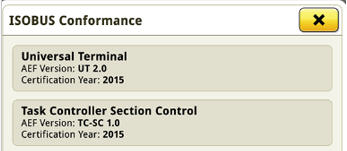 Individual ISOBUS features with details are highlighted
Individual ISOBUS features with details are highlightedTo stay up to speed on which implement and product complies with which ISOBUS features, please visit the AEF website and sign up for the database. It combines tractor, sprayer, and display combination to determine compatibility.
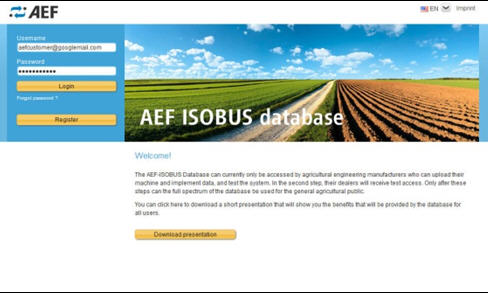 Sign up and log in page to the AEF database – user is able to create an account and check on compatibility for products.
Sign up and log in page to the AEF database – user is able to create an account and check on compatibility for products.Update precision agriculture component with over-the-air controller reprogramming
Over-the-air reprogramming allows for fast, simple, and convenient updates that offer improved performance and new features when producer’s need them, when they want them, and when they are ready for them.
Precision farming devices are attachable components (such as the StarFire™ 6000 Receiver, GreenStar™ Rate Controller, and AutoTrac™ Universal steering system) that complete or extend a producer’s precision farming solutions.
You have the power to reprogram every* Precision Ag Technology component connected to your vehicle, over the air, without the need for a USB stick or separate download program:
- No more need for a USB stick
- No more need for a Mac® or PC laptop
- No more need for GreenStar Live Update
- No more need for the MyJohnDeere™ portal Software Manager
- No more need to remember to bring all of this hardware, nor to remember how to use all of these different tools
*NOTE: Other Precision Ag Technology displays (such as the Original GreenStar Display, GreenStar 2 1800, GreenStar 2 2600, and GreenStar 3 2630) cannot be reprogrammed by the Gen 4 display. Modular Telematics Gateway and non-Precision Ag Technology components, such as the tractor radio, are not updateable by the Gen 4 display.
Mac is a trademark of Apple Inc.
Activate Gen 4 display software remotely
Over-the-air activations were enabled with the 18-1 software update to the Gen 4 displays. With that software update or newer, a John Deere dealer can send activations to a Gen 4 display without leaving the office. Over-the-air activations also eliminate the need to manually enter long activation codes like was done previously. This also eliminates multiple trips between the cab and the farm office to enter codes and verify completion.
NOTE: Over-the-air activations requires a current JDLink™ Connect subscription and Mobile Telematics Gateway (MTG). Planter and platform activations and subscriptions cannot be updated over-the-air.


